Dear all Samsung Galaxy S7 Edge users! As you know, the previous methods to bypass Google Account have been invalid, while some ways are only applied to the lower Android version. So, we know that many of you are getting trouble in removing the Verify Google Account. In this post today, we’ll introduce to you a new method to remove the Verify Google Account on your Samsung S7 Edge
But, before getting started, you should note something first:
- This method is only for devices running Android 7.0 Nougat and higher
- If your device is currently still running Android 6.0.1, it also works with.
- Download the required files:
Android 6.0.1
- AT&T: 0.1_FULL
- Sprint: G935PVPS4APK1_SPT4APK1
- T-Mobile: 0.1_FULL
- USA: G935R4TYS4APK1_USC4APK1
- Canada: G935W8VLU2APK3_OYA2APK3
Global ROM For Android 7.0
Steps To Remove “Verify Google Account” For Galaxy S7 Edge
Method 1: Downgrade to Android 6.0.1
- Download the compatible stock Android 6.0.1 for your device.
- Download and extract Odin as well as Samsung USB driver.
- Flash stock ROM Android 6.0.1 through Odin on your computer
- Now, you can bypass Google Account with the help of a Bluetooth device like a Bluetooth headphone
- At the welcome screen, tap on Emergency call and call 911
- Now, tap on Bluetooth icon and connect your phone to the Bluetooth headphone
- Next, hold down the Call button to open Google Now
- Now, enter this address: https://goo.gl/GH73Z3 to download apk and FRP_Bypass.apk
- After enabling unknown sources and install successfully FRP_Bypass.apk file, launch the app
- Tap on the three-dot icon at the top right corner and choose Browse sign-in.
- Here, enter any Google Account you have and restart your device
- Once done, you can set up your phone as normal without getting stuck at the “Verify Google Account” screen.
- If you want your device to be the Global version, simply flash the Android 7.0 (the link above) using Odin and your device will become the international version.
Method 2: Use FRP bypass apk file (Updated)
- First, you need to download the required file for the removing Google Account. Enter this URL to download the required on your computer as well as your S7 Edge phone: https://goo.gl/qisgBW
- Prepare a microSD card, download and then copy the FRP_Android_7.apkinto the memory card. Also, download the ADB_FRP.rar file
- Install Samsung USB Driver on your computer. Connect your phone to the computer and check if your computer detects the driver of your phone.
- Run the Samsung FRP_Tool, scan Port to choose the port of your device.
- Now, click on Call and then tap on Record section on your phone’s screen. Wait for five seconds and stop recording the call (don’t end the call)
- Tap on Recordings on the popup to go to My file section. Here, tap on the Back Arrow (←) and head to the SDcard to install the FRP_Android_7.apk file. Remember to allow unknown sources on your phone.
- Once done, launch the app and copy all characters in the box without the final Plus + button and tap Launch Calculator
- Paste it here and press the Plus + button. The DRParser mode will now appear on the screen.
- Now, press *#0808# for the global version. For Korean models, press 319712358 > then 996412 (S) or 774632 (K), or 0821 (L) and then choose USB Settings and continue.
- Now, choose the last option: DM+ACM+ADB and reboot
- Now, tick on Always allow from this computer on your device.
- Return to your computer, extract the downloaded ADB_FRP.rar and run the FRP_techzai.bat. Wait for a few seconds, press any button and Done!
That’s all! You have successfully bypassed the Google Account on your Galaxy S7 Edge. If you see the post useful, let’s know in the comment.

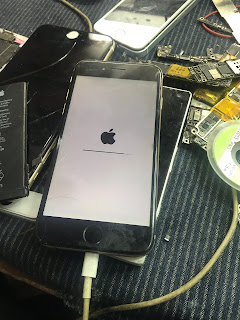
No comments:
Post a Comment